How to Add Toronto eSchool to your OUAC Account
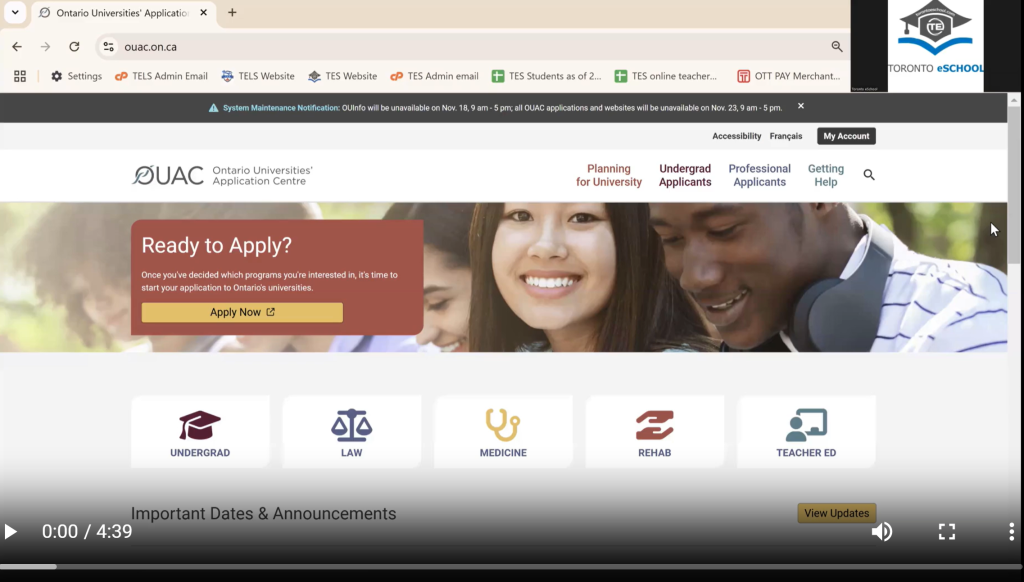
Hello, My name is Rebecca, Guidance counselor of Toronto eSchool. You must provide all high schools you attend from Grades 9 to 12. This includes but not limited to your regular day schools, private schools or online schools. I will show you the six steps how to add Toronto eSchool to your OUAC high school list.
Step 1: Login your OUAC account by visiting https://www.ouac.on.ca/ and select Undergraduate application,
Step 2: Select “Change My Background”.
Step 3: In Education to add high school,
Step 4: Complete your academic details:
– Choose Country Canada, Province Ontario,
– Seach Toronto eschool from the Drop Down list,
– Enter the year and month you first started with and add the highest level Grade 12 you will achieve and Diploma Type OSSD,
– Save and Add institution at the bottom.
Step 5: Go back to my background and you will see that Toronto eSchool is on your list of high schools.
Step 6: Don’t forget to click the review and payment button to confirm your amendment changes. Click continue button , I verify and agree, submit and you will receive a complete confirmation from the OUAC.
Now you have successfully added Toronto eSchool, we can submit your mark to the OUAC directly.
Good luck with your University application!
